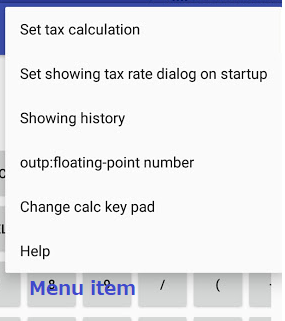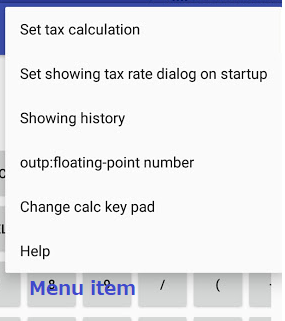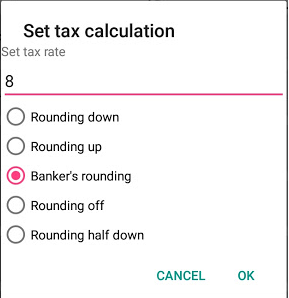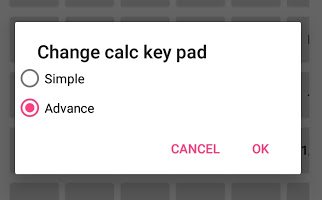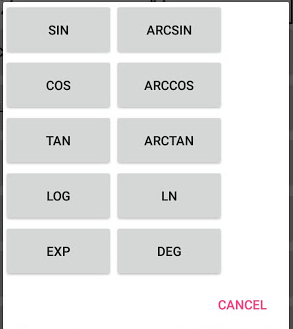Opening of the app is suspended.
The functions of "CatPaw Calc Simple"
- Four arithmetic and power operations(Simple mode).
- Expressions and the calculation result are recorded as History.
- Calculation of value-added tax(Calculation of value included tax from value without tax)
- Value of textview C(the figure below) can be recorded ,added to the memory.
- Value of textview B(the figure below) can be recorded ,added to,subtracted from the memory(different from the memory for tax calculation).(Advance mode)
- Calculation of several scientific functions(e.g. sine ,cosine ,exponential function...)(Advance mode)
Name of Each part

How to use the app
To calculate expressions, you input numbers and operators(+,-,*,/,^) or functions using keyboard(D in the above figure).
* is multiplication , / is division and ^ is power operation(for example 2^3 is 3rd power of 2 and the result is 8). You can use a decimal point for the exponent numbers(numbers after ^).
In "Simple mode",√(square root) key is not available.
However you can calculate square root using ^ key. For example when you find the square root of 2 ,enter 2 ,^ ,( ,1 ,/ ,2 and put ) key at the end ,that is 2^(1/2) equals the square root of 2.
In "Advance mode",√ Key is available for square root calculation.
To delete input numbers ,formula and calculation result ,the key C ,CE and DEL are used.
Tapping C key clears the contents of all textviews A,B and C.
When you tap CE key ,the textview B is cleared.
The DEL key undoes the last operation.
Tax key is used for calculation of value-added tax or consumption tax.
When you tap the tax key ,the value in textview B is multiplied by setting tax rate and the result is shown in tax calculation textview C.
Tax rate and rounding method are set by [Set tax calculation]dialog opened by choosing[Set tax calculation] item from the action menu(E in the above figure).
If you do a long press of numbers on tax calculation textview C ,the context menu is opened. By selecting an item from this menu ,you can add tax calculation value to the memory and retrieve current memory value and do other memory operations.
The explanation of the menu E
Tapping "the menu display button"(E in "Name of each part") opens the menu.
The function of each item is as follows.
- Set tax calculation
- [Set tax calculation]dialog is opened. By using the dialog ,you can set tax rate and rounding method for tax calculation.
- Set showing tax rate dialog on startup
- [Set tax calculation]dialog is automatically called after first starting the app ,but at startup of second time or after the dialog is not shown. However this item is tapped ,at the next startup the dialog is opened.
- Showing history
- History(list of expressions and the answers) page is displayed.
- outp:irreducible fraction/floating-point number
- You can choose floating-point number(e.g. 1.5) or irreducible fraction number(e.g. 3/2) as the output format for caluculation result. Tapping the item changes output format.
- Change calc key pad
- Open the dialog that you choose "Simple" mode or "Advance" mode.
- In Advance mode ,you can evaluate square root ,reciprocal number and calculate several scientific functions. The memory function is available for input numbers or calculate value.
- Help
- Start a browser app and open this page.
Explanation of rounding methods in tax calculation
The result of tax calculation is rounded to the nearest integer.You can select the rounding method by using [Set tax calculation]dialog.
[Set tax calculation]dialog appears by tapping "Set tax calculation" on the menu.
Tax rate(initial tax rate is 8 percent) and rounding method can be set using the dialog.
The rounding methods are as follows.
- Rounding down
- Values are rounded towards zero.
- Rounding up
- Positive values are rounded towards positive infinity and negative values towards negative infinity.
- Banker's rounding
- Values are rounded towards the nearest neighbor. Ties are broken by rounding to the even neighbor.
- Rounding off
- Values are rounded towards the nearest neighbor. Ties are broken by rounding up.
- Rounding half down
- Values are rounded towards the nearest neighbor. Ties are broken by rounding down.
Advance mode
Tapping "Change calc key pad" on the menu opens "Change calc key pad" dialog.
Choosing "Advance" in the dialog ,the key board changes to one for Advance mode.
In "Advance" mode ,you can use several scientific functions and the key for root calculation.
The key for evaluating reciprocal is also available.
Using Memory keys ,calculation value or input numbers is added to ,subtracted from the value in the memory.
Explanation of the keys added in Advance mode except for memory keys
- %...Percentage of numbers. Tap the key after inputting numbers you want to calculate.(e.g. 100% = 1.0)
- E...This sign means ten to n-th power. For example 1.2E2 means 1.2×102 = 120 ,1.2E-2 means 1.2×10-2=0.012.
- √...Square root. Remenber to tap closing parenthesis after inputting numbers or expression you want to compute. For example ,√(2*4)
- 1/X...Calculation of reciprocal number.Tap the key after entering numbers you want to find the reciprocal value.
- FUNC...Tap the key and open "Function choose" dialog. Using the dialog ,you input mathematical function.
- π...The key for inputting of Pi (Circular constant).
- RAD/DEG...To switch arguments of trigonometric and these inverse functions from radian to degree when the sign of the key is RAD and switch from degree to radian when the key sign is DEG.
Explanation of Memory key
Here is the explanation of memory keys added to Advance mode.
The function of each key is as follows.
- MS
- MR
- MC
- The value in the memory is cleared and zero is set.
- M+
- M-
How to use mathematical function
Tapping [FUNC] key in Advance key board opens the dialog displaying list of functions used in the calculator.
Push function name you want to use ,then the function is input in "Textview for displaying formula".
Nine functions are available.The detail is as follows.
- SIN...sine function
- ARCSIN...arcsine (the inverse functtion of sine function)
- COS...cosine function
- ARCCOS...arccosine (the inverse functtion of cosine function)
- TAN...tangent function
- ARCTAN...arctangent
- LOG...Logarithmic function with base 10
- LN...Naturl logarithm function that is logarithmic function with base e(Eulers Number)
- EXP...(Natural )Exponential function
- RAD/DEG...The argumens of trigonometric and these inverse functions are given in radian or degree unit.When radian is set ,the button symbol is DEG and tapping the key switches argument unit to degree.